Understanding the Trends Page #
Trends is designed to help you track and analyze your spending and income patterns over time. With a variety of options, you can customize how you view your data, compare different periods, and dig deeper into specific transactions to get a clearer picture of your finances.
Key Features of the Trends Page #
1. Custom Grouping Options #
You can choose to view your spending and income grouped in several different ways:
- By Category: See how much you’re spending in categories like Groceries, Auto Insurance, or Shopping.
- By Parent Category: Group your spending under broader categories to get an overview of specific areas of your budget.
- By Account: Track spending by individual accounts, so you can see how each one is contributing to your financial picture.
- By Merchant: See which merchants you’re spending the most money at, like Amazon, Costco, or Whole Foods.
These grouping options help you break down your finances and understand where your money is going.
2. Compare Custom or Pre-set Date Ranges #
The Trends Page allows you to compare your financial data over different time periods:
- Pre-set Date Ranges: You can quickly compare this year vs. last year or this MTD vs. last MTD
- Custom Date Ranges: Choose any time period you’d like, whether it’s comparing specific months, quarters, or any custom time frame you prefer.
This feature helps you spot trends, identify spending patterns, and evaluate how your finances are evolving over time.
3. Transaction Filters #
You can filter which transactions appear in the Trends Report. This means you can:
- Focus on specific categories (like Food & Dining or Travel).
- Review transactions from specific accounts or merchants.
- Exclude specific transactions based on criteria you choose.
Filtering your data allows you to focus on what’s most important and get detailed insights into specific areas of your financial activity.
4. Expandable Transaction Previews #
If you’re curious about specific line items, you can tap to expand and view the details:
- Preview: See a preview of the top 3 transactions within any given category, account, or merchant.
- Expand: For a more detailed look, you can expand further to view all transactions within that grouping.
How to Use the Trends Page #
Monitoring Your Spending and Income #
- Spending: View how much you’ve spent in each category, by account, merchant, or parent category. This helps you identify areas where you might need to cut back or reallocate your budget.
- Income: Track your income over custom periods and see how it changes over time.
Understanding Percent Changes #
The Trends Page shows you the percentage change in both your spending and income compared to previous periods.
- Positive Change: An upward arrow shows an increase in income or spending, depending on the context the arrow will be red or green.
- Example: Earning $100 more will be a green arrow, but spending $100 more will be red.
- Negative Change: A downward arrow indicates a decrease in income or an increase in spending, depending on the context the arrow will be red or green.
- Example: Earning $100 less will be a red arrow, but spending $100 less will be green.
This visual representation helps you quickly gauge whether you’re staying within your budget or if adjustments are needed.
Expanding Transaction Data #
To dive deeper into specific line items, tap on a transaction to expand it:
- Preview: The first 3 transactions in any category, account, or merchant will be displayed.
- Expand: If you want more details, you can expand further to view all relevant transactions.
Why Use the Trends Page? #
- Gain Clarity: Understand exactly where your money is going, and see how your spending compares over time.
- Track Financial Goals: Compare spending and income data to track your progress towards specific financial goals.
- Identify Areas to Adjust: See where you can cut back or where you might need to increase your budget.
Conclusion #
The Trends Page in Piere offers a range of customizable features to help you track, analyze, and compare your spending and income. Whether you want to group your data by category, account, or merchant, or compare different date ranges, the Trends Page provides the insights you need to manage your finances effectively.
By using the grouping, filtering, and expanding features, you can gain a deeper understanding of your financial activity and make smarter decisions moving forward.