When all of your accounts are connected to Piere, we’re able to provide you with a clear, robust, and intelligent picture of your finances that puts you in a prime position to make better decisions about your money. So first things first, let’s get those accounts connected!
We work diligently to connect accounts to Piere seamlessly, and occasionally you may experience an error with your bank. Fixing these instances takes just a few steps in the app and this article is intended to help you get there.
In addition to the steps you can take to troubleshoot connecting your accounts, we’ve added a list of known issues to this page as well. If you’re not able to connect an account using any of the steps listed here, you’ll have to create a manual account in Piere.
Adding a new account #
Locating the “Accounts” page #
The “Accounts” page lists all of your linked bank accounts and it’s also where you can connect a new account, rename an account, or disconnect an account.
- Navigate to Profile > See all accounts to access the “Accounts” page.
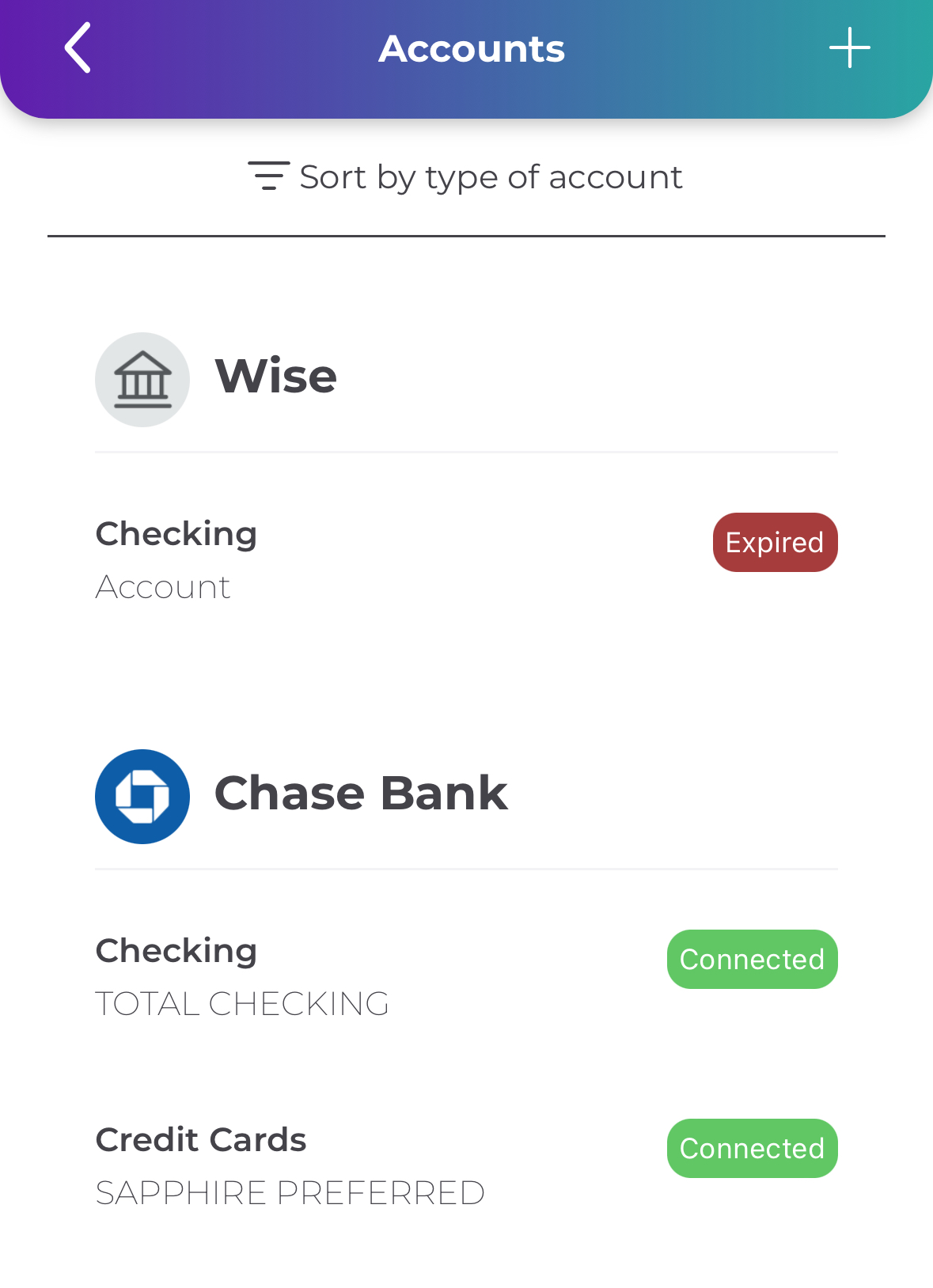
#
Connecting directly to your bank or institution #
- Connecting Piere to your bank or institution is secure and only takes a minute or two in most cases. To begin, go to the “Accounts” page, then tap the plus icon (+) at the top of the page.
- From the search field below, type the name of your financial institution and tap the right one when it appears.
- From this point you’ll be able to log in to your financial institution from within the Piere app, or you may be directed to your web browser or the institution’s own app to complete the login.
Connecting from within the app #
- Some institutions will present you with a login form directly within the Piere app. It’s safe to use this form and your data is encrypted at all times.
- Enter the username and password for the bank or institution you’re looking to connect, not your Piere credentials.
- Once you’ve successfully connected, you’ll see a success message within the app.
- Note, when you enter your credentials, you are entering them into the widget of our data provider, MX, who your bank works with to allow for data connection. Piere never sees or stores your login information.
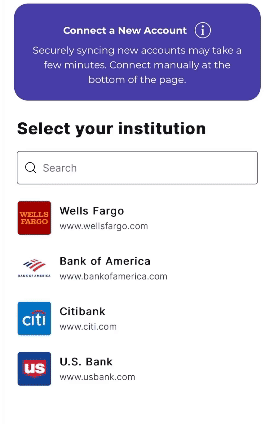
Connecting outside of the app #
- There are institutions that will ask you to leave the Piere app to complete the connection process. This is normal, safe, and secure. By proceeding you may be directed to your device’s web browser or to the institution’s own mobile app, if it’s installed.
- Log in with the username and password for the institution as normal. Once you’ve completed this step, you may be automatically redirected back to Piere or you may see a message for you to open the Piere app.
- After a successful connection and once you return to Piere, you’ll see a success message inside the app.
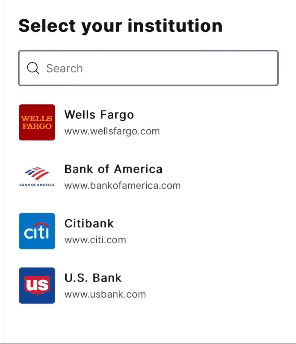
Connecting an account manually #
- If you’re unable to connect after trying all of the steps outlined, you’ll need to track your account manually. Follow this article to connect a manual account and continue using Piere.
Account connection issues #
- Under some circumstances you may experience difficulty connecting to your bank or institution. When this happens examine any status errors that are displayed to better understand what you should do to finalize the connection.
Removing an account #
- To disconnect an account from Piere, go to the “Accounts” page, then tap on the account you’d like to remove or disconnect. Tap the “Remove Account” button to finish.
- Note, deleting an account deletes all accounts from that Institution (e.g., if you “delete” your checking account from Sofi, you will also delete your investment and credit card accounts). If you want to “remove” just one account and keep the remaining accounts from that institution, we recommending hiding the account instead.
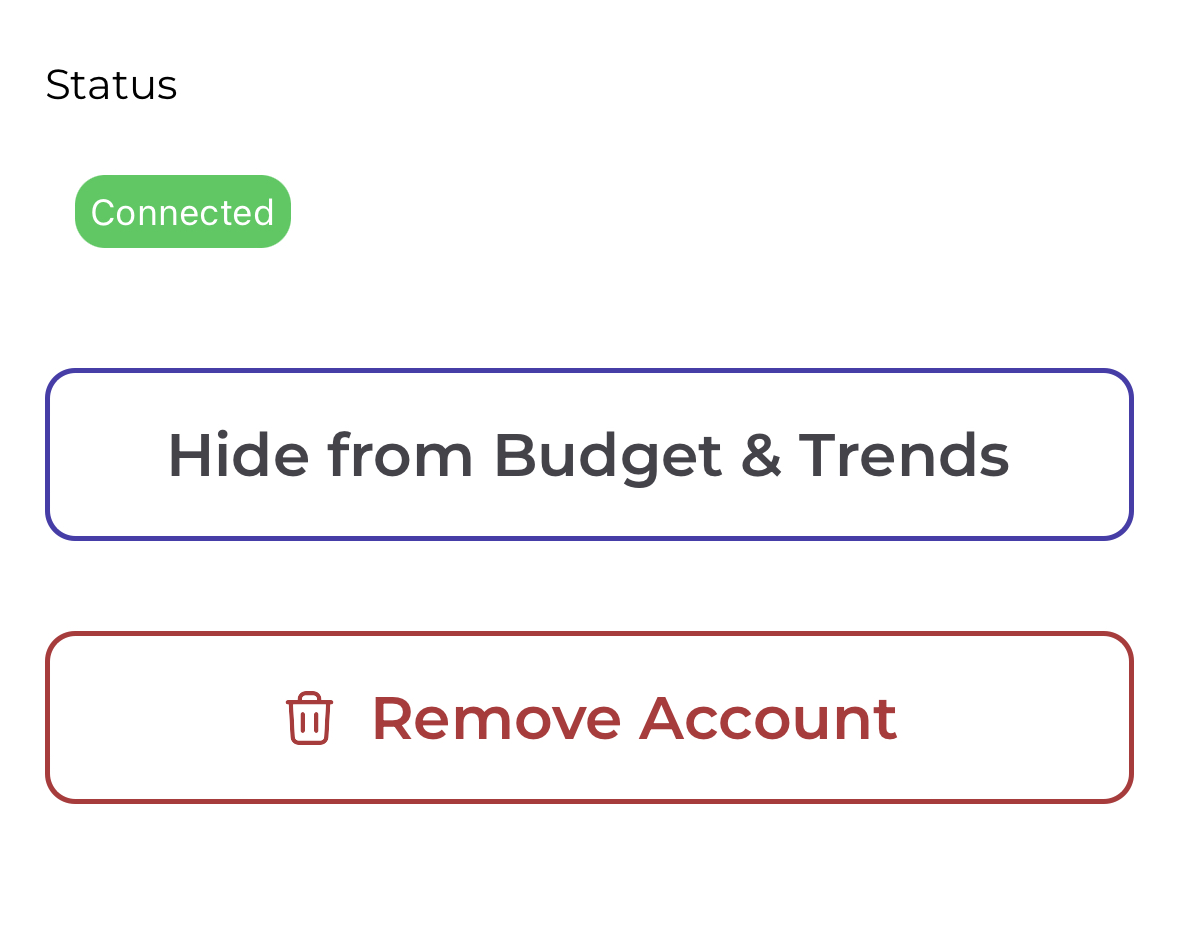
Customizing your accounts #
Renaming an account #
- To rename an account, head to the “Accounts” page, then tap on the account you’d like to rename. Tap directly under the heading “Name of Account,” to enter the name you prefer, and save before exiting.
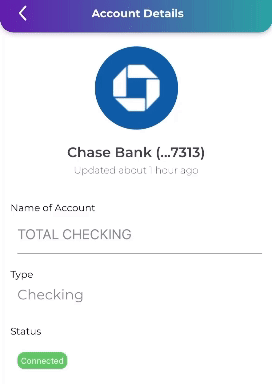
Have a question that you don’t see the answer to? Submit a request and someone from our team will get back to you!