Piere uses MX, a secure third party service, to connect us to your accounts. From time to time you may experience your connected accounts losing the connection to the app or you may have difficulties connecting them in the first place.
This article is intended to help you identify potential connection issues, the resolution, and how the connection status is displayed within Piere.
Account connection statuses #
To view the status of your connected accounts, navigate to Profile > See all accounts.
- Connected – The account was successfully authenticated. Updates will happen automatically multiple times a day.
- Disconnected – Your institution wants to ensure this connection is still authorized. Please reconnect your account.
- Expired – The MFA answer was not provided within the time allotted by the financial institution. Please try reconnecting and ensure your network connection is strong.
- Denied – The credentials provided for the member were invalid. Please ensure you are using the correct login credentials. Try resetting your password at your institution.
- Challenged – An MFA is required to connect. Please try reconnecting and enter the MFA code promptly.
- Impeded – The user’s attention is required at their online banking institution, e.g., there is a marketing message that must be viewed, terms and conditions that must be accepted, etc.
- Prevented – MX is preventing aggregation until the member’s credentials have been updated. Try reconnecting first, if it still doesn’t work please update your login credentials with your institution.
What does “MFA” mean? #
This stands for multi-factor authentication. In a nutshell, this is a security response that your bank requires in order to allow Piere and MX to connect. This MFA can be in the form of a text message, email, notification from your banking app, or even a phone call.
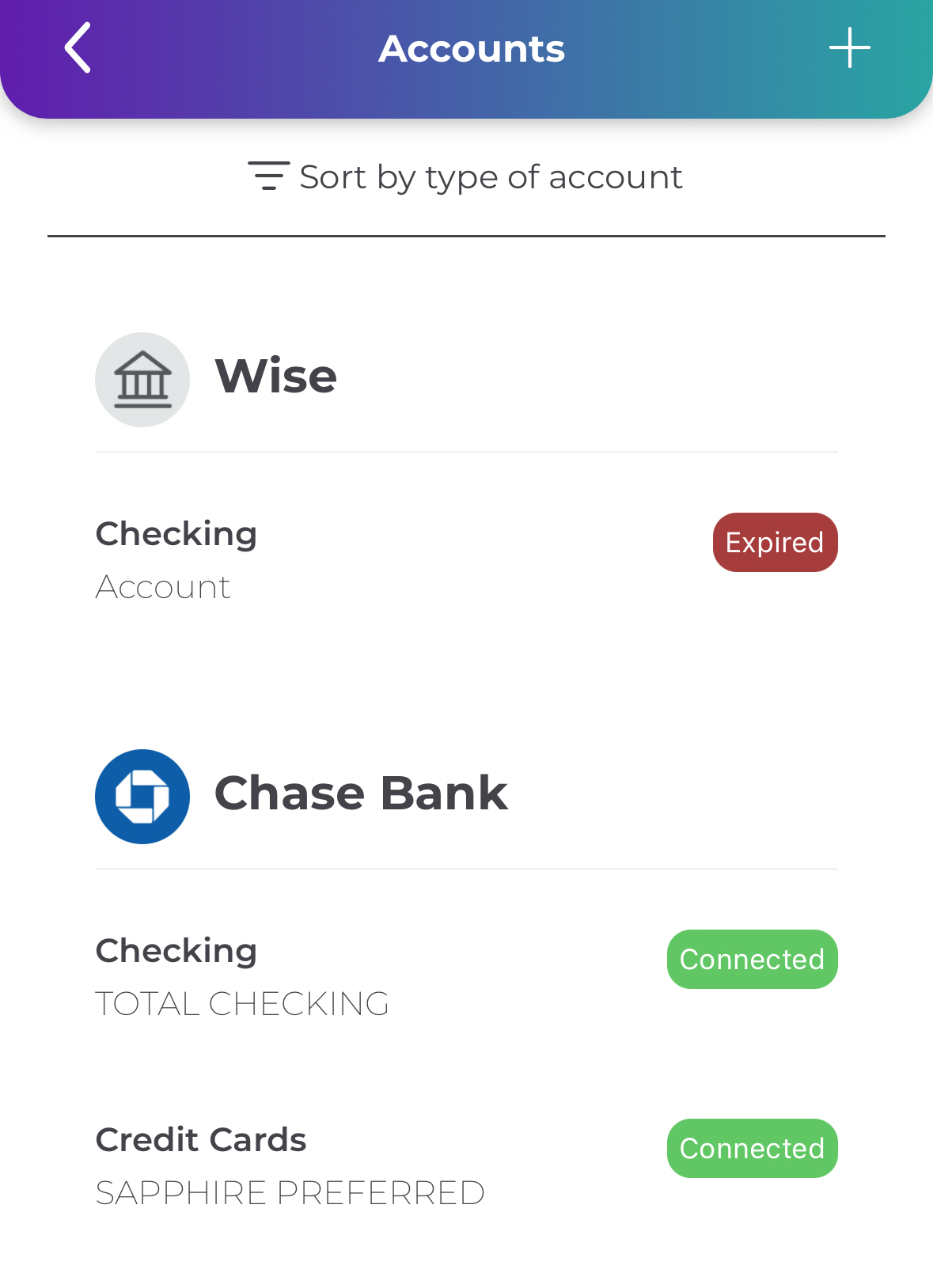
How do I reconnect an account? #
The app will notify you once an account has become disconnected. To reconnect, simply tap “Reconnect” when prompted and follow the steps.
- Under some circumstances, Piere may not be able to reconnect automatically and will prompt you again for an MFA code. See this helpful tip if you’re unsure what that is.
- If you’re unable to reconnect even after entering your MFA code, you may need to delete the account from Piere and add it new. See this tip on how to remove a connected account from Piere.
How do I remove or delete an account? #
From within the app, navigate to Profile > See all accounts. Tap on the account you’d like to remove from the app, then select “Remove Account.”
Note, deleting an account deletes all accounts from that Institution (e.g., if you “delete” your checking account from Sofi, you will also delete your investment and credit card accounts). If you want to “remove” just one account and keep the remaining accounts from that institution, we recommending hiding the account instead.
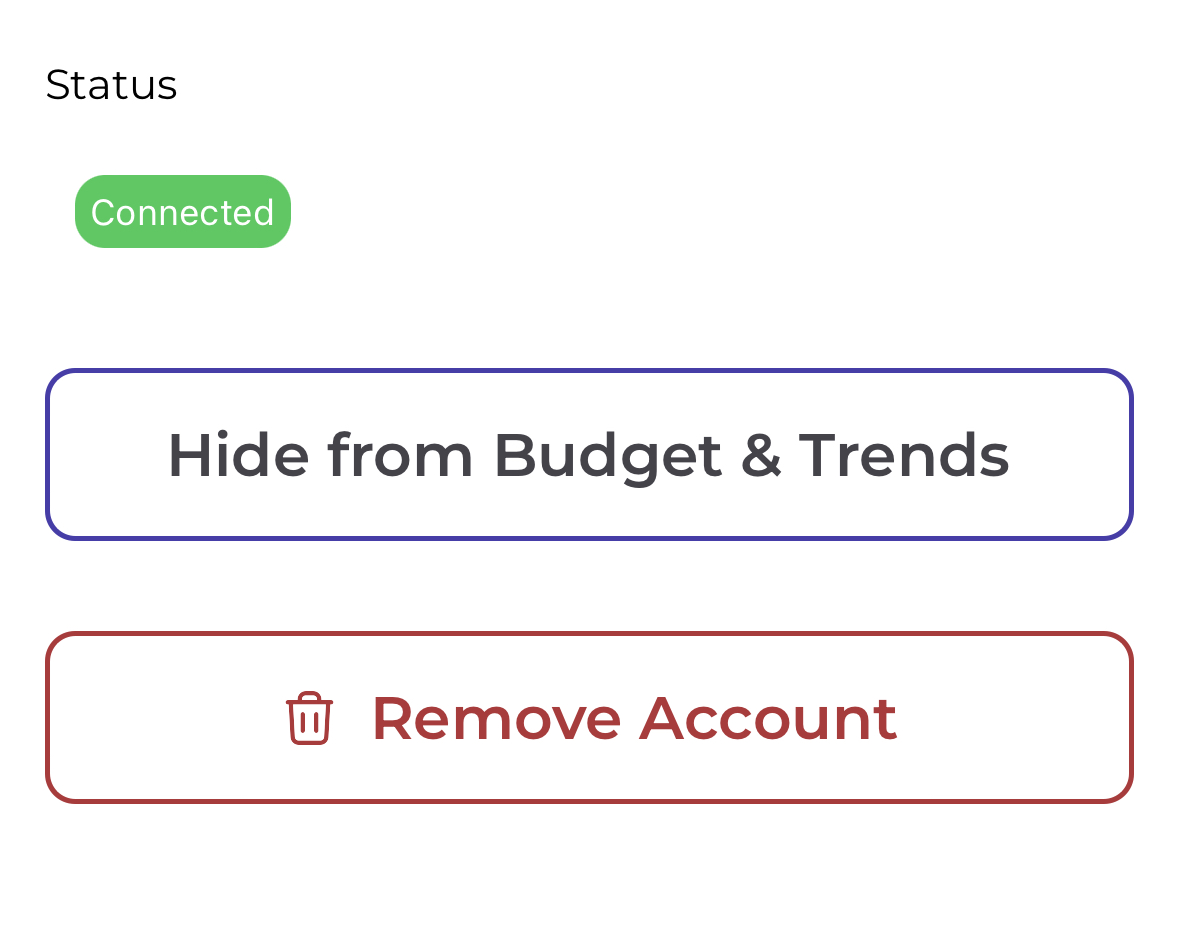
I successfully connected an account but don’t see it #
- Sometimes there may be a delay between when you connect an account to Piere and when the account and financial institution are visible in the app. The primary recommendation here is to close the app, wait 15 minutes, and then come back and refresh.
- Certain financial institutions (such as SoFi) will display a successful connection status in the app but the account will never be visible. In such a case you may need to visit SoFi’s website and be sure you’ve accepted all of their Terms & Conditions. Also, SoFi Relay, their free financial management platform, cannot be connected to Piere if you don’t have a deposit account, credit card, loan, investment, or insurance product open with SoFi.
Troubleshooting tips for account connection issues #
My account won’t connect #
There are a few different scenarios that you can encounter while unsuccessfully attempting to connect an account to Piere:
- You get a successfully connected message but the account never appears
- You’re prompted inside Piere to enter your banking credentials but get a message that the connection failed
- You’re redirected outside Piere to your web browser to enter your banking credentials but can’t successfully connect
- You are stuck in an “MFA Loop”
- The institution is rejecting valid credentials
- The status of the account is ‘Failed’
- The status of the account is ‘Degraded’
We’ll explore each of these along with some tips to help overcome these most frequent issues with connections:
I got a successful connection message in Piere but the account never appears #
- The most common cause of this can be a timeout error due to the connection process taking too long. If you’ve been prompted to enter a verification code that was sent via email or text, and you’re confident that you entered it correctly but still were not successful, disconnect the institution and try again.
- Additionally, try force closing the app, reopen, and see if the account has appeared in the app.
- Sometimes there may be a delay between when you connect an account to Piere and when the account and financial institution are visible in the app. The primary recommendation here is to close the app, wait 15 minutes, and then come back and refresh.
- Certain financial institutions (such as SoFi) will display a successful connection status in the app but the account will never be visible. In such a case you may need to visit SoFi’s website and be sure you’ve accepted all of their Terms & Conditions. Also, SoFi Relay, their free financial management platform, cannot be connected to Piere if you don’t have a deposit account, credit card, loan, investment, or insurance product open with SoFi.
I was directed to my web browser to finish connecting the account and wasn’t able to successfully connect #
- Try using a different web browser to complete the authentication. If Chrome opens, try Safari on iPhone. There are known instances of Chrome on iPhone preventing certain banks from completing the connection to Piere.
- Disable ad blockers and content blockers in your mobile browser. For mobile Safari, follow these instructions.
I’m stuck in an MFA loop, how do I get out? #
- Unfortunately, this issue is one you will need to reach out to support to resolve. Please include the name of the institution giving you this issue in your request.
I’m missing an account, how do I get it pulled in? #
- If you just connected the account, try removing and re-adding the institution to pull in the missing account. Wait 15 minutes after doing so to ensure the connection has had enough time to fully sync.
- If you have had the account on Piere and don’t want to lose edits you have made to transactions, please reach out to support so we can try to pull the missing account without removing the institution.
I created a new account, but why hasn’t it shown up in Piere? #
- The new account hasn’t shown up because the bank needs your permission to send the account details to us. While each institution may have a different path to enable this it should loosely follow the below steps:
- Login to your banking app/website
- Navigate to the settings page
- Security & privacy
- Identify the section for third party apps which could have names such as ‘linked apps & websites’ or ‘external connections’
- Find Piere and edit the sharing permissions
- You should now have the ability to enable sharing permissions for the new account
- Make sure to save your changes and wait up to 24 hours for the account to be pulled into Piere
- If this doesn’t work, please reach out to support.
My account is ‘Impeded’, what can I do? #
- Log in to your financial institution’s website and see if there are any updated agreements or terms and conditions that need to be accepted. In certain cases this can prohibit your institution from connecting to Piere.
- Reset your password at your financial institution before attempting to connect within Piere.
My account is ‘Denied’, what can I do? #
- If you are using a password manager or copy/paste to enter your credentials try typing them manually as password managers and copy/paste can sometimes add an extra space.
- Please confirm you’re using the correct connection, as some institutions have similar-looking options. Tap “Go to institution’s website” and try logging in there directly to ensure your credentials are working correctly.
- If you are still having issues connecting, please reach out to our support team confirming the first two troubleshooting steps did not work and include the number of characters in your username and password. This will allow MX to open a case with the institution to investigate why valid credentials are being rejected.
My account is ‘failed’, what can I do? #
- Unfortunately, this issue requires support from MX. If you see a ‘Connection Maintenance’ message the good news is MX is already working on this issue, but please reach out to us for updates.
My account is ‘degraded’, what can I do? #
- Please try reconnecting the account and entering the requested information such as credentials or MFA.
- If that doesn’t re-establish the connection, please reach out to support with the institution’s name and status so we can escalate this issue to MX.
Have a question that you don’t see the answer to? Submit a request and someone from our team will get back to you!